exp-lookit-iframe
Overview
A frame to display external websites within a Lookit study, such as surveys or tasks hosted on other platforms. A ‘Next’ button is displayed beneath the iframe box that allows the participant to continue to the next Lookit frame.
This frame is useful for embedding an externally-hosted webpage in the middle of a Lookit study. Importantly, the Lookit study has no way of ‘knowing’ what sorts of interactions the participant has, or has not had, on the external website. For example, there is no way to ensure that the participant has made a response on the external site before they click the ‘Next’ button to continue on with the Lookit study. For this reason, if your study methods allow it, we suggest moving any externally-hosted surveys/tasks to the end of the Lookit study. You can automatically direct participants to another website at the end of the Lookit study using the study’s ‘Exit URL’.
If you do need to embed an external website in the middle of a Lookit study, this frame includes the optionalText parameter, which allows you to add text underneath the iframe box. You can use this text to help ensure the participant completes everything in the iframe box before clicking the frame’s ‘Next’ button, e.g. “Please make sure that you see the message ‘Your response has been submitted’ in the box above before clicking the next button below.”
Another reason to use this frame is if you want to capture webcam video of participants while they are completing a task on a site that doesn’t provide webcam monitoring. While the participant is interacting with the externally-hosted webpage, you can record webcam video for this frame by including the session recording frame exp-lookit-start-recording. Note that any timing information collected by the external site (e.g. externally recorded response time after the external page loads) will not necessarily correspond precisely to the Lookit frame timing information or exact onset of the resulting video file (link to documentation: https://lookit.readthedocs.io/en/develop/researchers-lag-issues.html).
More generally, remember that the Lookit study has no way of ‘knowing’ what sorts of interactions the participant has, or has not had, on the external website. For example, there is no way to ensure that the participant has made a response on the external site before they click the ‘Next’ button to continue on with the Lookit study.
This frame includes the optionalText parameter, which allows you to add text underneath the iframe box. You can use this text to help ensure the participant completes everything in the iframe box before clicking the frame’s ‘Next’ button, e.g. “Please make sure that you see the message ‘Your response has been submitted’ in the box above before clicking the next button below.”
What it looks like
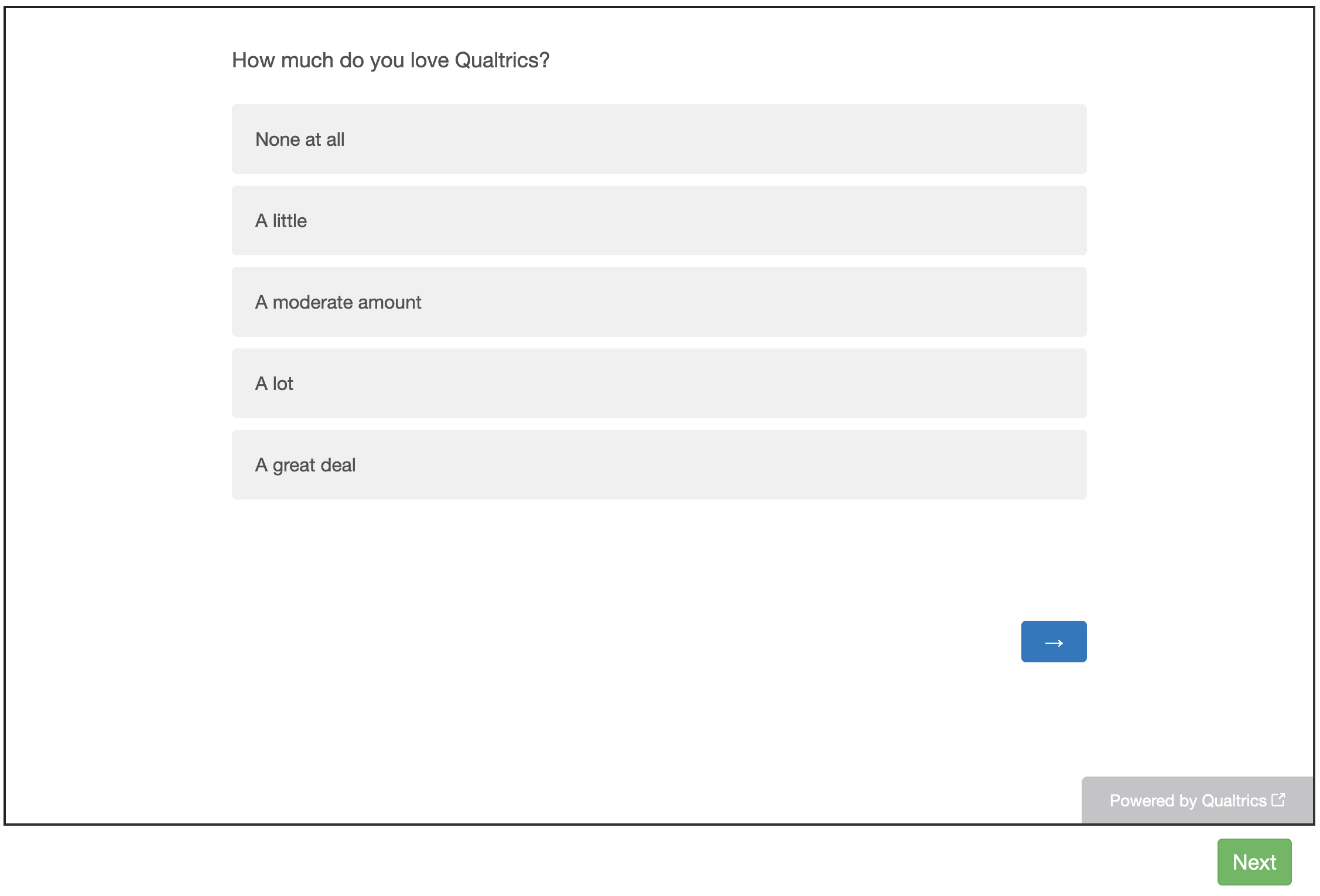
More general functionality
Below is information specific to this particular frame. There may also be available parameters, events recorded, and data collected that come from the following more general sources:
the base frame (things all frames do)
Examples
"study-survey": {
"kind": "exp-lookit-iframe",
"iframeSrc": "https://example.com",
"iframeHeight": "700px",
"iframeWidth": "100%",
"optionalText": "Message to the participant."
}
Parameters
- iframeSrc [String]
The external URL that should be shown in the iframe. The link will be automatically updated to include two pieces of information as URL query parameters: the hashed child ID (‘child’) and the response ID (‘response’). This will allow you to link the study responses and child’s Lookit account without having to ask the family to enter additional information. See this page for information on how to use these query strings.
- iframeHeight [String |
700px] Set the height of the iframe. You can use CSS units (“700px”, “4in”), but not percents (“100%”). Make sure to preview your study to see how the external page looks. Avoid a nested scrolling view by either making your iframeHeight value taller, or including navigation between shorter sections in your external page.
- iframeWidth [String |
100%] Set the width of the iframe. You can use CSS units, including percents (“700px”, “4in”, “100%”).
- optionalText [String]
Add a message underneath the iframe to contextualize what’s being displayed. For instance, you can tell the participant how they will know when to click the Next button.
- optionalExternalLink [Boolean |
false] Allow participants to click on a link to open the external URL in a new tab if the iframe doesn’t load correctly. This message displays under any optionalText string and reads “If you don’t see anything in the space above, there might have been a problem loading this part of the study. Click [here] to open this part of the study in a new tab. Make sure to keep this tab open so you can continue to the rest of the study.”
Data collected
The fields added specifically for this frame type are:
<None>
Events recorded
The events recorded specifically by this frame are:
<None>